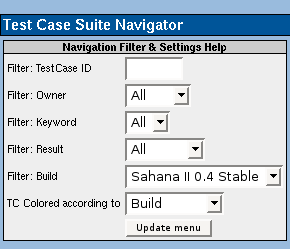This is an old revision of the document!
Table of Contents
What is TestLink ?
TestLink is a software testing and execution tracking system. More importantly it is an Opensource software given under the GPL license(http://testlink.org). In order to maintain a premium quality, Sahana has been using this facility for a long time.
By using TestLink it is possible to create and maintain testcases, store results by executing each test case and finally arrive at comprehensive test reports
Executing a test case
Currently TestLink contains various test cases for different modules and other main areas (eg: Installer). Anyone can test available test cases after logging in to http://test.sahana.lk/ which is Sahana's TestLink page.
To run a particular test case you have to click the “execute” button listed at top menu bar. After execution page appears you have to select the test case from the tree.
- Then seperately test for that area according to the specification and steps listed in the test case.
- After testing it a few times you have to mention the result as “Pass” or “Failed” by ticking the respective check box
- If needed you can include additional information as a note
- Finally you can save the reults by clicking “Save Results” button
You can execute all test cases available for a module in a single run.
To do that you have to select a module from the tree and all test cases will display on the right hand side. Then you can run selected test cases, or all, and finally save the result.
Using the Filter feature
You can use a filter to select only required test cases (eg: test cases those are not run).
there are several filters to filter results by Owner, Keywords, Results and the Build
Deriving Results
You can jump to the results page by clicking “Results” button at the top menu bar. Using this feature we can obtain reports for overall test results, passed test cases, failed cases and many more.
- “General Test Suite Metrics” and “The Overall Build Status” will provide an overall result with percentage of success and failure.
- Blocked test cases and Failed Test cases can be listed separately.
- By clicking “Total Bugs For Each Test Case” we can derive a report having available bugs for each test case.
More interestingly this provides the feature to export a test report as a spreadsheet document. We can also send the test report by mail using “send test report” option.
How to add new test cases ?
There are several sub-categories under each module which contain test cases regarding Functionality, Usability and Accessibility. Functionality test cases contain all tests regarding to that functional area, steps and expected results
To add a new test case first you have to select a module (eg: Inventory Management System) Then you have to expand that category and you can see available functional areas where test cases have been prepared.
- If a new functional area needs to be addressed, you have to click on the module name (eg: Inventory Management System) and click “New Category” from the component panel that appears on the right side.
- After giving a meaningful name and a summary, you may create the category.
- After creating the category you have to create a test case named “Functionality” if the test case addresses functional issues. Otherwise “Usability” or “Accessibility”. Naming conventions are to maintain the consistency.
- You have to provide a summary, steps and expected results for a particular test case.
If the functional area is already listed and you need to add a new test, you just have to add the test under summary and list steps and expected result. After that click “update”.