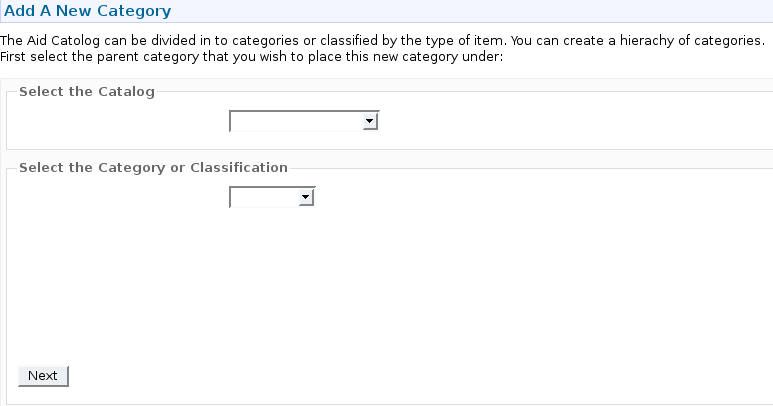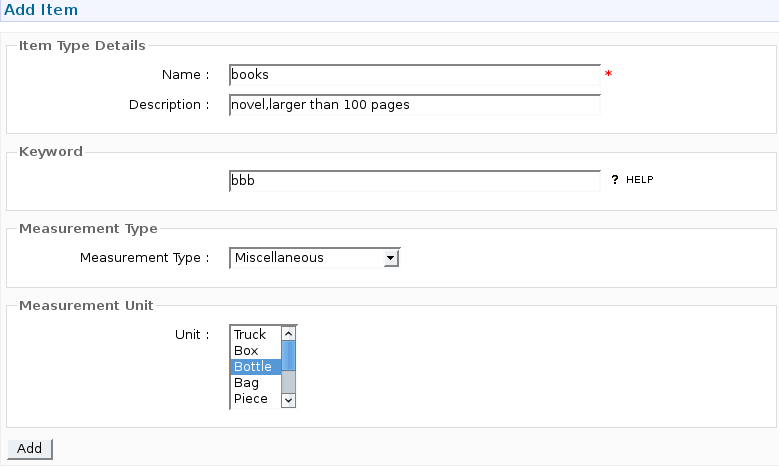Table of Contents
Aid Catalog and Classification System
Introduction
In a disaster situations, the supply of aid in inventories play a major roll in serving the affected people and it is essential to manage those supplies effectively. In this Aid Catalogue module, these goods can be manage efficiently and it is required to conduct the managing process accurately because a lot of data handled in this module, is used by the Inventory Management Module as well.
Terms used in this system
Before getting started with using the catalog system ,familiarity with the terms used in this module will be helpful for studying and learning how to use this Aid Catalog System.
- catalog - A high level abstraction or an conceptual area (entity) where certain goods belongs.As examples
- Food and Nutritions
- Non food items
- Medical equipments
- category - A certain catalog can be divided into several categories and sometimes category is refered as sub catalogs.Examples
- Food and Nutritions
- Dry food
- Pre-cooked food
- Medical equipments
- Anaesthesia Equipment
- exercise Equipment
- Shelter & Housing
- Housing Equipments
- Sanitary Equipments
- Item - Item an individual good and can be used to serve the desater.Categories contains items with few exceptions.Example
- Housing Equipments
- Tents
- Shelter-sheets
- Sanitary Equipments
- Temporary Lavatory
NOTE : An item does not always belong to a category.It can belong to a catalog if the catalog can not be further decomposed.
- Unit Types - Items should be measured and catalog module has some frequently used measuring entities.Examples
- Volume
- Length
- Mass
- Units - Basic measuring units belong to certain unit type. Example
- Volume
- l (liters)
- bottles
- Mass
- Kg
- g
Getting started with Catalog Module
Launching the module Click AIid Catalog menu item in the main menu and the Aid catalog window will appears with the Aid Catalog menu
By clicking the down arrow head in the modify catalog menu item,menu can be expanded
Aid Catalog menu items
Home
This always directs to the Aid Catalog main window
View Aid Catalog
With this menu item, all the catalogs, categories, as well as items can be viewed , deleted them and change them.Clicking the unit types will displays the available unit types and basic units can be seen by using the units link.Further with the help of the catalogs and item link, all the catalogs,categories and items can be accessed.Punctuality inside this menu item can be achieved using the view and edit link in the Aid catalog main window itself
catalogs and items
Unit Types
Units
By clicking any of the catalog/category/item/unit type/unit, user will be directed to edit that particular selection. With that window, the selected item can be edited ,deleted or just go back to the previous window.If the fields of the window were edited then click save button If deletion is required, click delete button to delete the selection.Close button will direct the user to the previous page.
NOTE Using Delete, you will lose all the records of the particular catalogs, Items, Unit or Unit Types.
Drill down catalog
This menu item navigates the user through the catalog hierarchy.It will first show the catalogs and when the user click on the catalog ,categories or item of the clicked catalog can be seen.Same thing happens when user clicks a category and it will show all the items in the category.
Search item types This link allows user to search for particular item/category/ or unit/unit type.
- Select what type of thing you are looking for (item/unit/unit type/..)
- if item/catalog is selected
enter the item or catalog name in the appeared text box, select the item or catalog by ticking the rounded buttin just billow the text box .Click search
If unit is selected, select the type of the unit of the given selection box and then type the unit name on the text box.click search
If unit type is selected, enter the required type and click search
Modify catalog sub menu
This menu can be seen when the user click the drop arrow on the Modify catalog menu item and it can be hide by clicking the same arrow (this type upward)
Add New Aid Catalog
This menu item can be used to add a new catalog.Enter some description about the catalog and a little word to represent the catalog (use a relevant word for the catalog) and click on the add button.When the adding successful,the user will be redirected to the same page and another catalog can be added or click on another menu item to leave from this window.User can access this content via the link Add Main Catalog in the catalog home.
Add A New Category
User can add a new category under a particular catalog.Here a new term come across which is classification.Classification means the categories can be further divided into classifications and then the items are added to those classifications.When the user select the catalog,another selection box appears to select the category.This selection box is needed only if the user requires to add his/her new category as a classification or under an existing classification (categories can only be divided in to previously defined level).If the category is required to add as a new category, just click next button after selecting the catalog.Then type a name and a little description in the given text boxes with a keyword also.Now click add button.This adding can be done using the Add (sub)-Category link in the home page also
Add Item Type
Items can be added using this menu item.The user first select the catalog/category/classification in a same way,described in category adding section.Then the item can be added to the end of the hierarchy.Type a name for the item,a short description,as usual a key word,then the measurement type(volume,mass….)and the measuring units.Click add button to finalize the task.Add Aid Item Type link in the home page can also be used to the task
NOTE The link Add Measurement Unit in the home page is used to add a new measurement unit to the system.First select the unit type and then type the new unit.Base unit means the basic(SI unit) for the selected unit type and multiplier is the number or the fraction which should be multiplied with the new unit in order to achieve the basic unit.