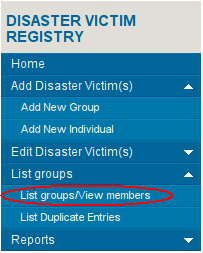This is an old revision of the document!
Table of Contents
Disaster Victim Registry
Introduction
The Disaster Victim Registry is a central online repository where information on all the disaster victims and families, especially identified casualties, evacuees, and displaced people, can be stored. Information like name, age, contact number, identity card number, location to which displaced, and other details are captured. A person's photograph and fingerprints can be uploaded to the system. People can also be reported as a group for efficiency and convenience.
Features Include
- Capturing information about disaster victims as a group (e.g., tourists at a site, passengers on a train, families, etc.)
- Capturing information on each disaster victim individually
- Uploading victim photographs and fingerprints
- Searching for different groups and individuals
- Modifying information about groups and individuals
- Generating various reports
Functionalities Provided by Disaster Victim Registry
Add Disaster Victims
- Add New Group
- Add New Individual
Edit Disaster Victims
- Search/Edit/Transfer Group
- Search/Edit/Transfer Individual
List Groups
- List Groups/View Members
- List Duplicate Entries
Reports
- By Group
- By Shelter
- By Incident
Add New Group
By using Add New Group feature it is possible to add a group to Sahana that was victim of a disaster.
To add a group, click “Add New Group” link then Sahana will show a form to fill information about that group. Fill that form with relevant information.
It is possible to upload a photograph of the head of the group. Full name of the head of the group is mandatory.
After filling information about the group click “Next”. Then Sahana will ask for the location of the group. First select weather that group is administrated by a Camp/Shelter or by a Organization, then select the Shelter/Camp/Organization name from the drop down list. After select the Country, State and City where group is located. Then click next. In next window add a group description ( if required ) and then click Finish.
Then Sahana will ask for the confirmation before add that group to database. Check weather you have made any mistakes, if found click Edit Details button and you can edit all details those entered. After verifying that all information are correct click Save button to save the group in database. Repeat the process if you want to add more disaster victims.
Add New Individual
Add New Individual option can use to add individuals to groups, registered in Disaster Victim Registry. Before add a individual to a group that group has to register first using Add new Group option.
To add a individual, Click link “Add New Individual”. Then Select the group by providing name of the group head and fill the information about the person in relevant fields. ( Full name in mandatory). It is also possible to add a photograph of the person. Then click next. In next window select the current location of the victim. If victim is in same place as that group in select “Same as Group”, else select “Other” and select the relevant location and click next. In next window it is possible to add extra information about victim and also able to upload a fingerprint image of the victim. Then click finish. After thet Sahana will ask for the confirmation before add that person to database. Check weather you have made any mistakes, if found click Edit Details button and you can edit all details that entered. After verifying that all information are correct click Save button to save the person in database. Repeat from begin to add another person.
Search/Edit/Transfer Group
Using Search/Edit/Transfer Group feature you can
- Search for a Group
- Edit details of a group
- Change location of a group ( transfer )
- Delete a group
Search a Group
Select the type of the group and enter any card number,any name then click next. Then Sahana will show a list of groups matches with search criteria.
From that search results user can Edit, Transfer or Delete a group.
Edit a Group
From the search result window, click on the “Edit” link in the relevant group. Then Sahana will show a form filled with current information of the group. Edit the required fields in the form and also possible to upload a new photograph of the group head. After changing required fields click “Edit Location Details” to edit location details of the group. Then Sahana will show the current location of the group, if you need to change the location select a new location from the list and click next. In next window you can edit Group description, after editing group description( if required ) click “Finish”. Then Sahana will show a summery of new information. To save that information in database click “Save”, or to edit Details again click “Edit” and you can edit information from the beginning.
Transfer a Group
From the Search Result window click on “Transfer” link. Then Sahana will show the current location of the group. Select the new location from the list and click next to change the location.
Delete a Group
From the Search Result window click on “Delete” link. Then Shana will ask for your confirmation to delete the group. Click on the Yes to conform delete.
Note: Remember after deleting a group there is no way to recover that group.
Search/Edit/Transfer individual
Using Search/Edit/Transfer individual you can
- Search for a Person
- Edit details of a Person
- Change location of a Person
- Delete Person from DVR
Many Features available in Search/Edit/Transfer Individual is same as Search/Edit/Transfer Group feature.
Search a Disaster Victim
In Search a Disaster Victim window user can search for a person that has been reported as a disaster victim. To search a person , Give
- Number of any card ( Eg: Identity card number, Passport number or Driving license number )
- Any part of person's name ( Eg: First name, Family Name, Nick name )
Select All Incidents, If you want to search a person in all the incidents covered by Sahana installation.
Then Click Search
From the search results user can Edit, Transfer or Delete a person from Disaster Victim Registry.
Edit a Person
From the Search result window click on “Edit” link in relevant name. Then Sahana will show a form filled with current information of the person. Edit required fields in the form, also you can upload a photograph of the person. After changing required fields click “Next”. Then Sahana will show the current location of the person and you can change the location to new location by selecting a new location. After changing location (if required ) click “Next”. In next window you can edit more details about that person such as physical details, also it is possible to upload a fingerprint image of the person. After changing required data click “Finish”. Then Sahana will show a summery of new changes, to save changes click “Save”, to edit details again click “Edit Details”.
Transfer a Person
From the Search result window click on “Transfer” link. Then Sahana will show the current location of the person. Select the new location from the list and click “Next” to change the location.
Delete a Person
From the Search Result window click on “Delete” link to delete a person from Disaster Victim Registry. And Sahana will ask your confirmation to delete that person. Click Yes to delete the person. Click No to cancel deletion.
List Group/View Members
From the List Group/View Members feature user can list the all disaster victim groups and also possible to view the members of the groups.
To List groups registered in Disaster Victim Registry Click “List Group/View Members” button in Disaster Victim Registry panel.
Then sahana will show a list of Groups registered in Disaster Victim Registry.
To View members in groups click on “View Members” link in relevant group.
It is possible to edit individual group member's information by clicking on group member name, then Sahana will show Edit a Individual window for that person.
List Duplicate Entries
Using List Duplicate Entries feature it is possible to find and remove duplicate person entries in Disaster Victim Registry. This feature is very useful to clean records in DVR. To view duplicate entries click on button “List Duplicate Entries”. Then Sahana will show list of possible duplicates.
To compare duplicates click compare link. Then Sahana will show complete details of two entries. If you identify these two entries are duplicates click “Delete” link to remove duplicate entry.
Report Generation
Using generation tool provided by Disaster Victim Registry, user can generate reports about disaster victims.
Reports can generate based on
- Drill down by Group
- Drill down by Shelter
- Drill down by Incident
To generate a report click on required type of record.