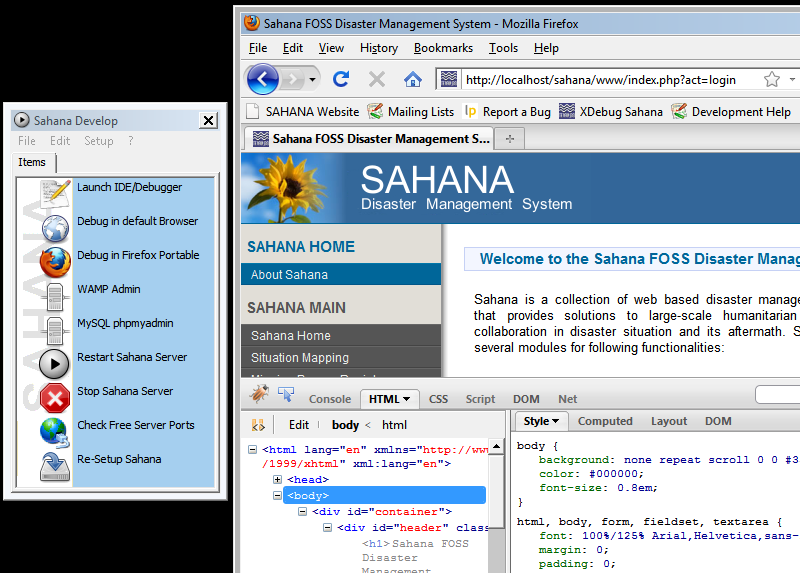This is an old revision of the document!
Table of Contents
Sahana USB PortableApp User Guide
With the PortableApp version of Sahana you can have the entire Sahana system and data on your USB stick. To launch a Sahana instance, all you then have to do is plug in the USB stick into a Windows XP,Vista or Windows 7 machine and start working directly with your instance of Sahana (without having to install it in the machine). If your USB disk is slow (ie less than class 4) then it is recommended to unzip it to a local folder on the harddisk.
Installation
Installation to USB
- download Portable App version from sourceforge
- get USB version 2.0 “fast” flash drive with at least 200 Mb of space
- unzip the downloaded file into the root directory of the USB disk
- safely eject the USB disk and ensure that all data has been flushed to the disk
Installation to Harddisk
- download Portable App version from sourceforge
- unzip the downloaded file into any directory of the harddisk
- run sahana.exe from the base of the directory in which you unzipped Sahana
Screenshot
Usage
To start Sahana on you Window XP
- Plug in the USB disk or open the sahana portable root directory
- Click on sahana.exe
- This should launch a menu on your desktop and start Sahana in the background (wait max ten secs for it to launch the browser)
- Login to Sahana using the username / password (default: admin / PassWord123)
To stop Sahana on Windows XP
- Close the web browser
- In the menu click on Stop Sahana Server
- Safely eject the USB disk
Portable Developer Environment
The portable application has an integrated development environment and debugger to help you configure and customize Sahana as required on the ground.
Troubleshooting
1) Sahana web server does not start up
Sahana not starting up could be one of the following issues:
- Sahana launches a web server on port 80 and MySQL on 3306. If these ports are currently being utilized by your operating system, Sahana will not be able to start. To check what ports are available click on Check Available Ports in the menu and shutdown those respective non-Sahana processes
- Skype occupies Apache HTTPS 443 - you may have to shut down Skype before using the Portable Applet version of Sahana
- If you have problems with response click on Restart Sahana
2) Sahana is too slow
- Sahana needs a fast USB disk (2.0 at least) as it runs off this disk.
Configuration
If you portable app is not pre-configured do the following.
The portable applet software pre-configures the database username to “root” with a database password of “root” - you must enter these values on the configuration screen under the “Create New Database” option as shown. Then select the “Setup Database” button. Any other entries will result in an “incorrect database name or password” error: